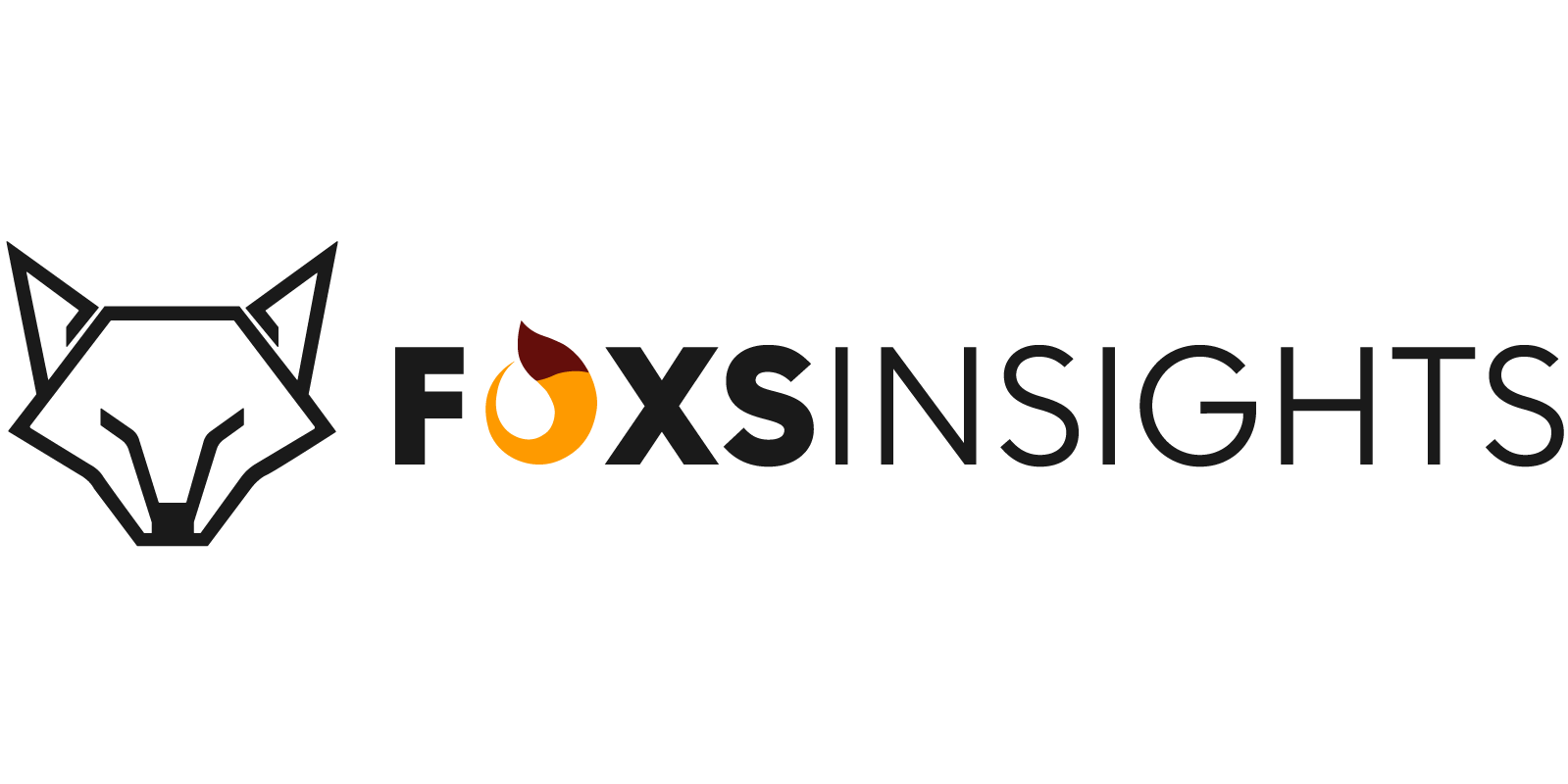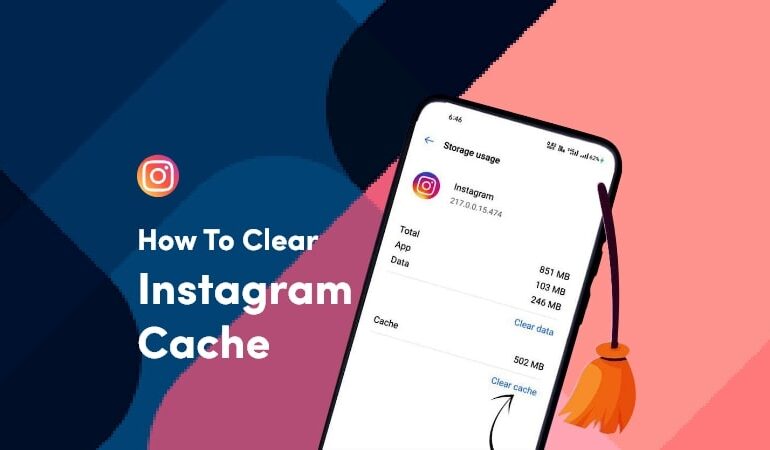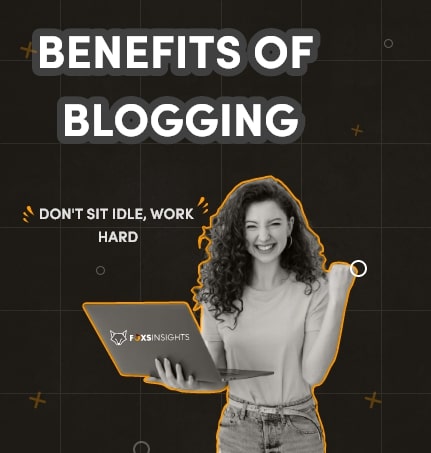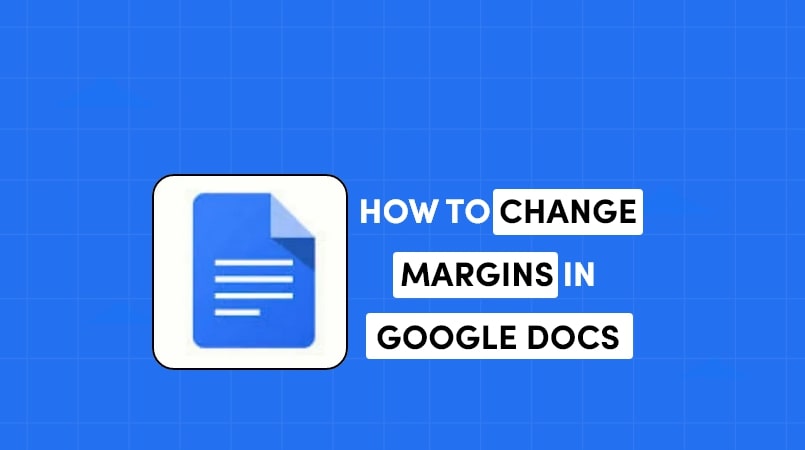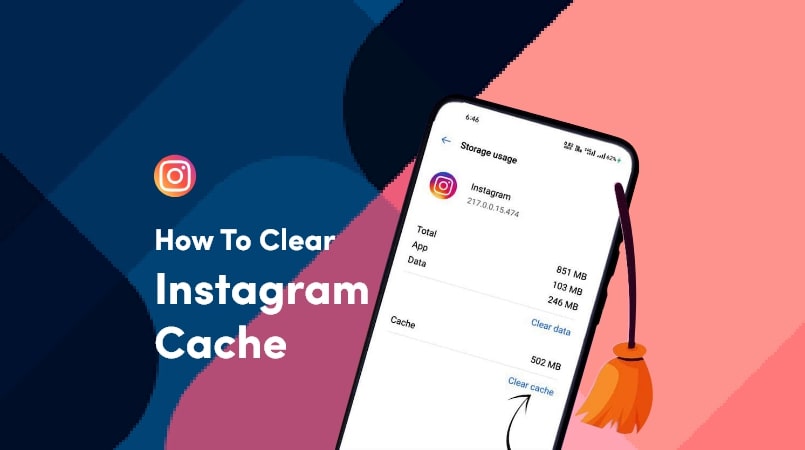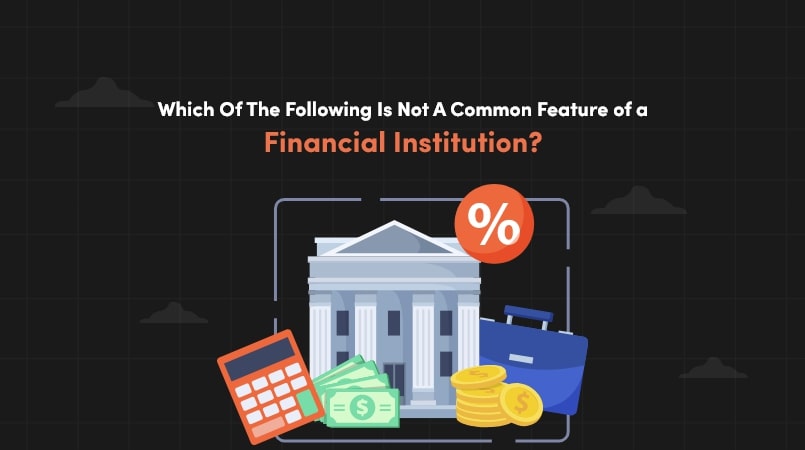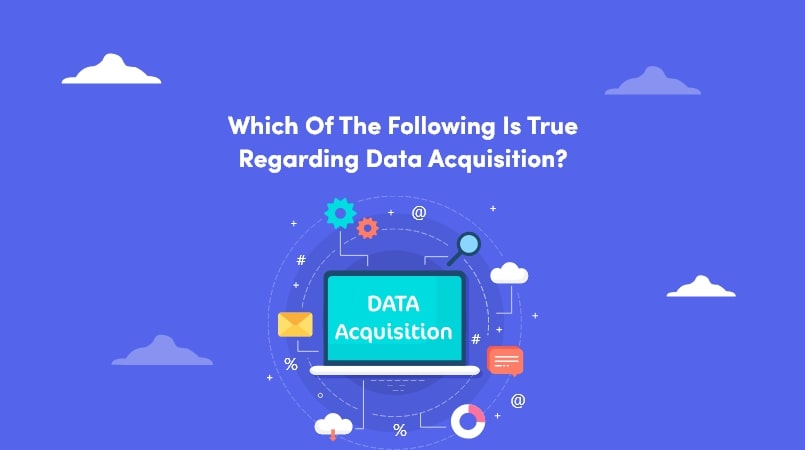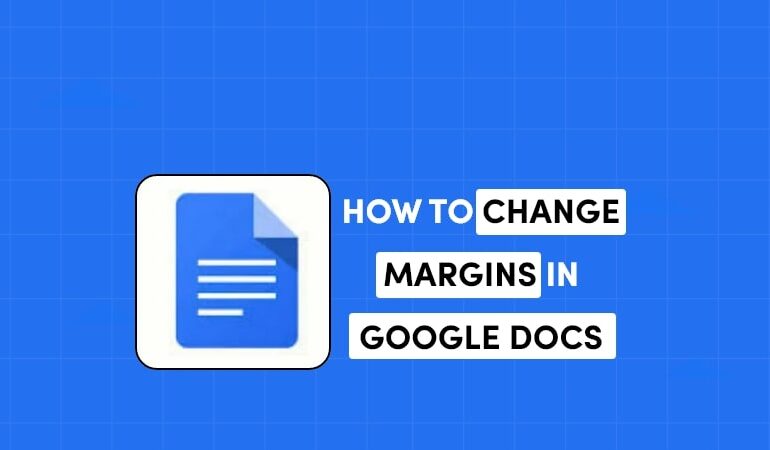
How to Change the Margins in Google Docs
When crafting a document, achieving the perfect layout often requires adjusting margins. Google Docs offers two convenient methods for customization: using the Page Setup dialog box and utilizing the ruler. In this guide, we will walk you through both approaches, ensuring your documents have precisely the margins you desire.
How to Change the Margins in Google Docs Using Page Setup
One approach to modify the margins is to open the Page Setup dialog box.
Step 1: Accessing Page Setup
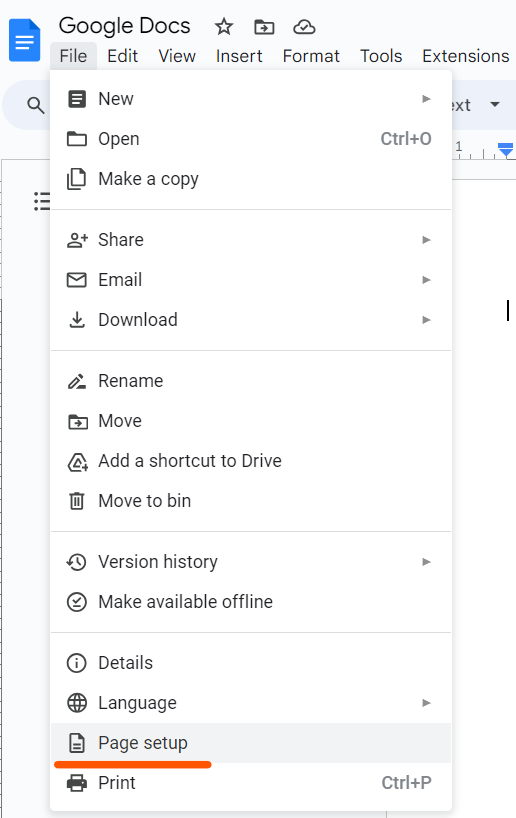
Begin by clicking on “File” and then selecting “Page Setup” from the dropdown menu.
Step 2: Customizing Margins
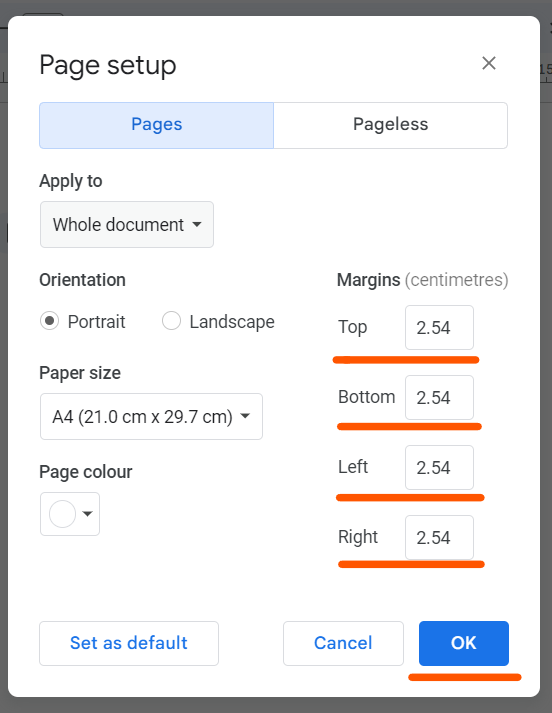
In the Page Setup dialog box, you can modify each margin individually. Click on the respective box and enter your desired measurement.
Step 3: Confirmation
Once adjustments are complete, click “OK” to apply the changes.
Step 4: Setting Default Margins
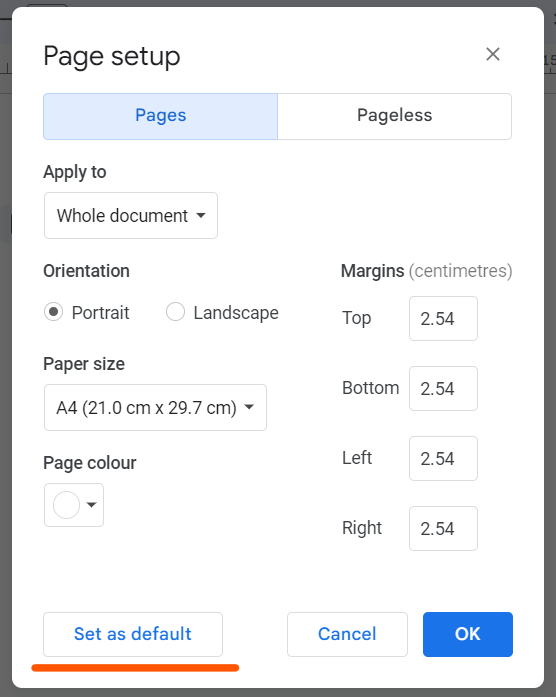
If you wish to establish a new default for margins, choose “Set as Default” after making adjustments. This ensures your preferred margins apply automatically to new documents.
Note:
Default margins are initially set at one inch on all sides, but personalizing them according to your preferences is a simple process. Existing documents remain unaffected by default margin changes.
How to Change Margins in Google Docs Using a Ruler
Another option for changing the margins is to use the ruler.
Step 1: Revealing the Ruler
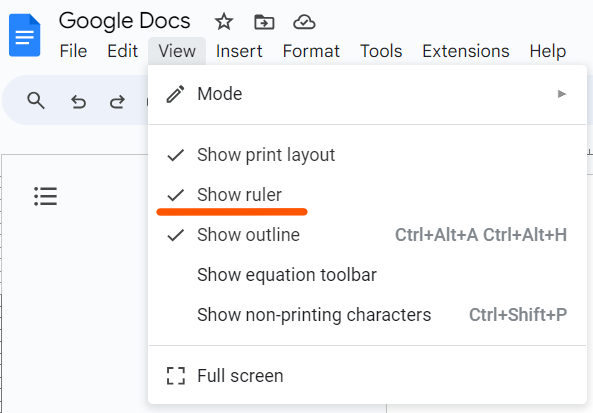
If the ruler is not visible above and to the left of your document, click on “View” and select “Show the ruler.”
Step 2: Navigating the Ruler
Locate the gray area on each end of the ruler.
Step 3: Margin Adjustment
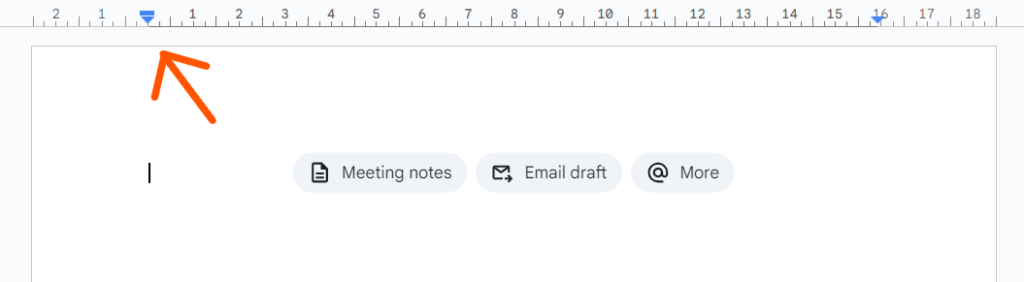
As your pointer transforms into an arrow, simply click and drag in the desired direction to modify the margins.
Note:
It’s important to keep in mind that any margin adjustments made will be applied uniformly across all pages in your document. Currently, individual pages cannot have distinct margins.
Conclusion:
While Google Docs simplifies the process of changing margins through the Page Setup dialog box and ruler, it’s essential to remember that alterations impact the entire document. This functionality, though limiting in terms of individual page customization, proves advantageous when striving for a cohesive and personalized paper layout. Embrace these techniques to achieve the perfect margins for your Google Docs documents effortlessly.
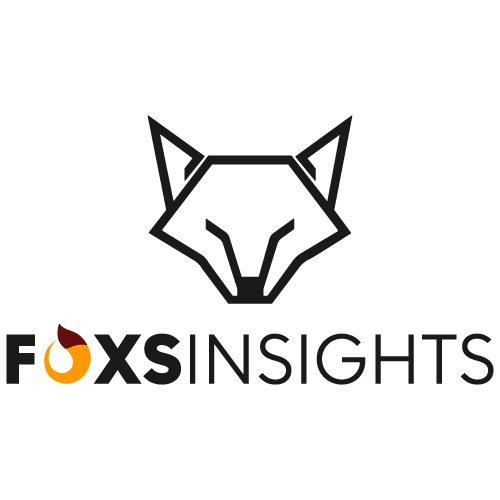
One of the top blogs about technology is foxsinsights.com, which specializes in producing excellent, engaging, and practical information. We are a team of seasoned writers that enjoy keeping up with the newest advancements and trends in the tech industry. Our goal is to impart genuine, practical information to our workers.